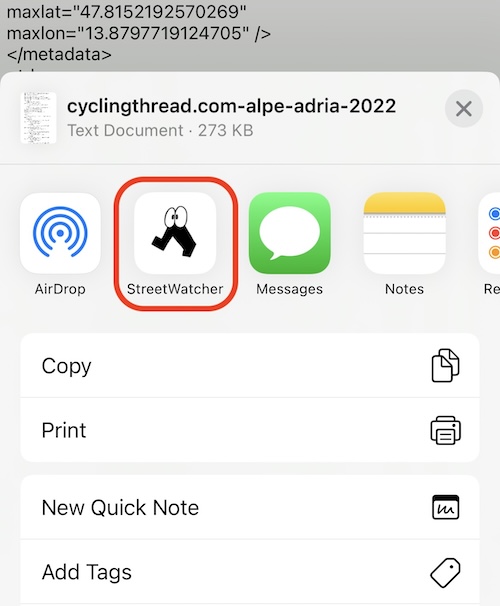※Editing...✏️
🗺️ Create a route
Add a spot.
1. Add a spot by long press on the map or search a place.
2. Tap the add button in the map shortcut. You can use the map shortcut by tapping the map.
If you don't want to use the map shortcut, please turn off "Show Shortcut When Tapped a Map" in map settings 💡
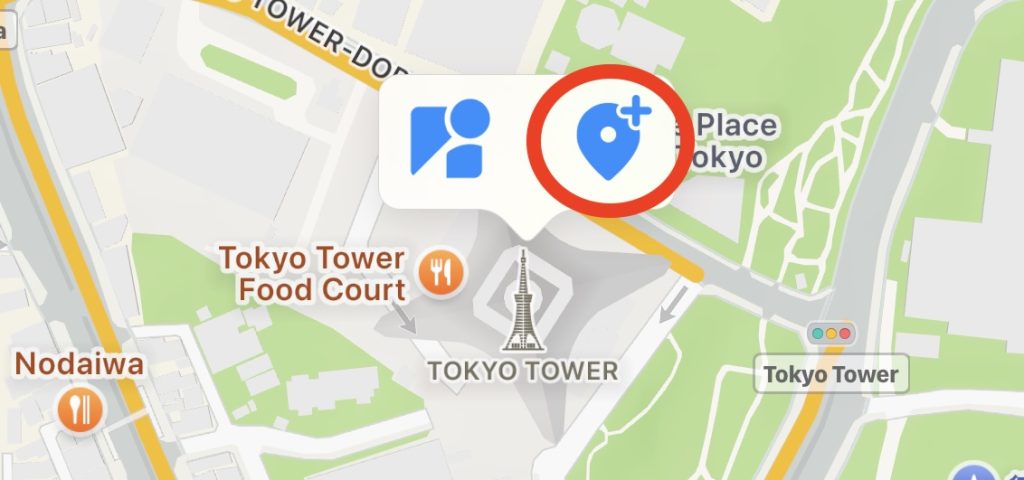
3. In case of 2 or more spots, You can select an addition position of a spot.
If you always want to add a spot at the tail, please turn off "Select Addition Position of Spot" in route settings 💡
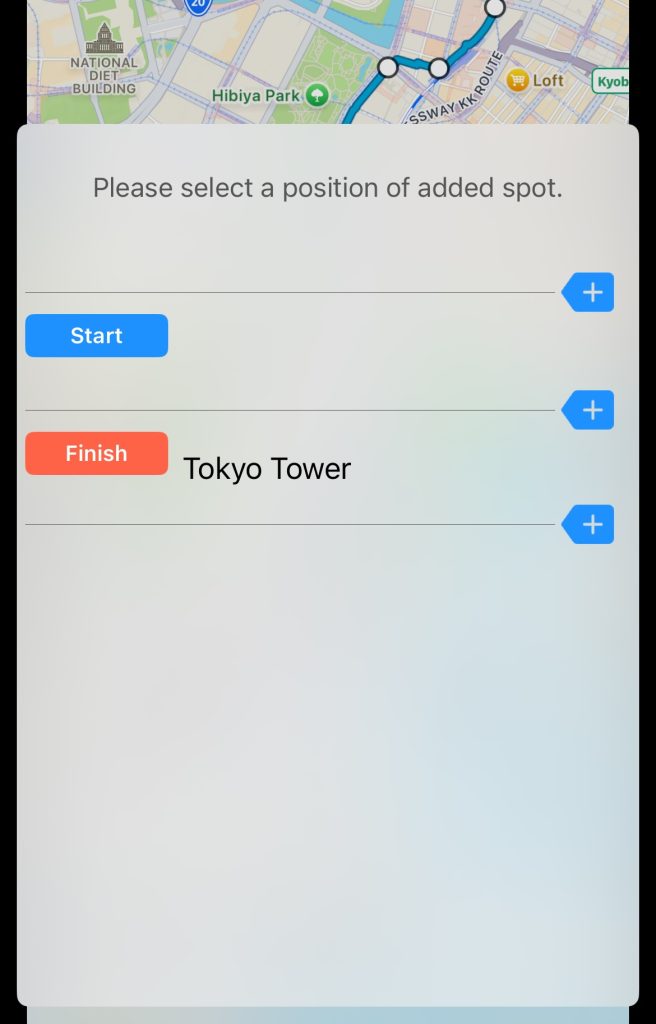
4. Also add a Street View place as a spot from the button.
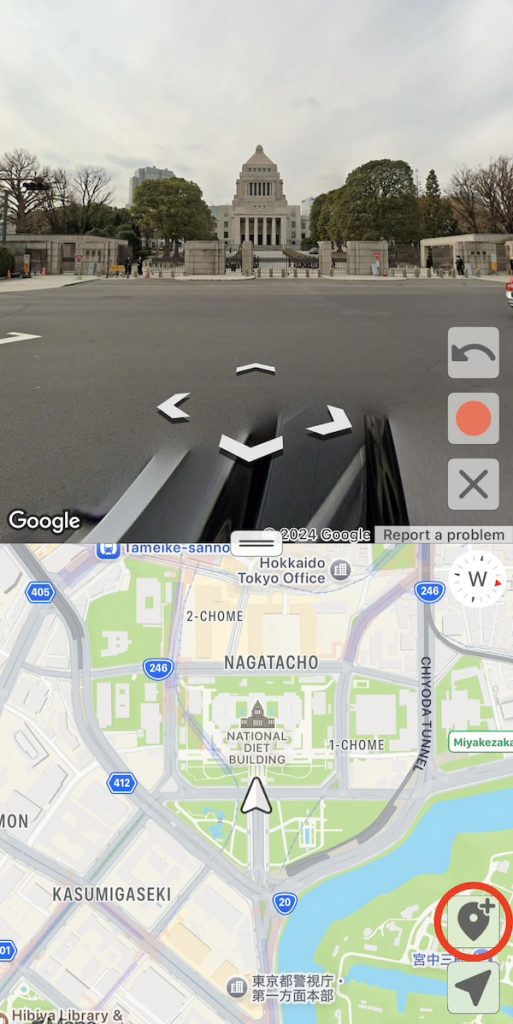
Create a long-distance route.
1. Tap the menu button.
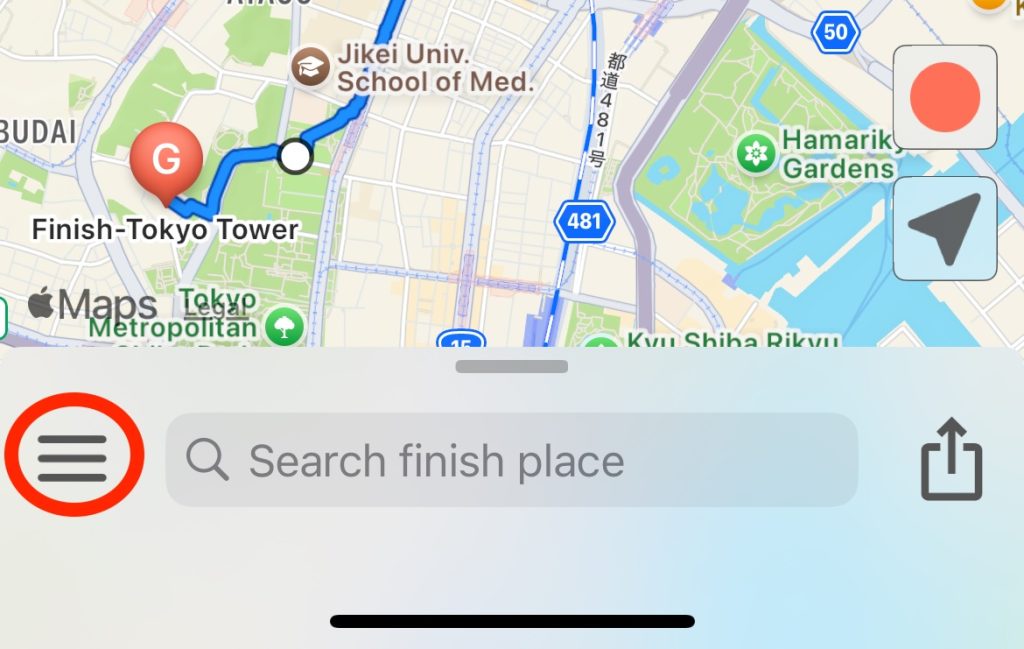
2. Turn off "Start from My Location" in route settings.
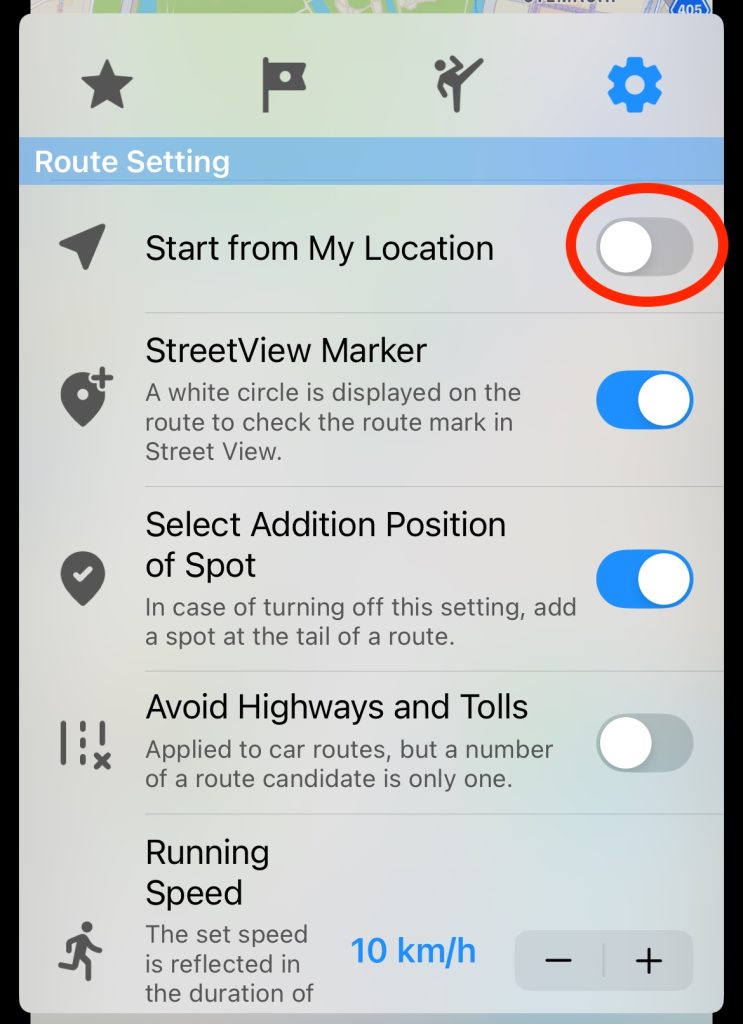
Sort spots including waypoints in ascending order.
1. After you add a waypoint in a map, Please tap the route button.
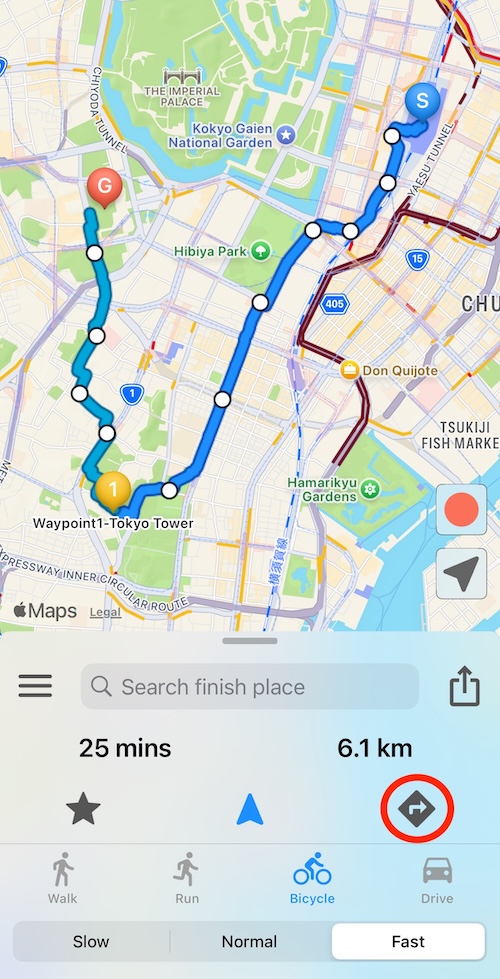
2. Tap the sort button in the route screen.
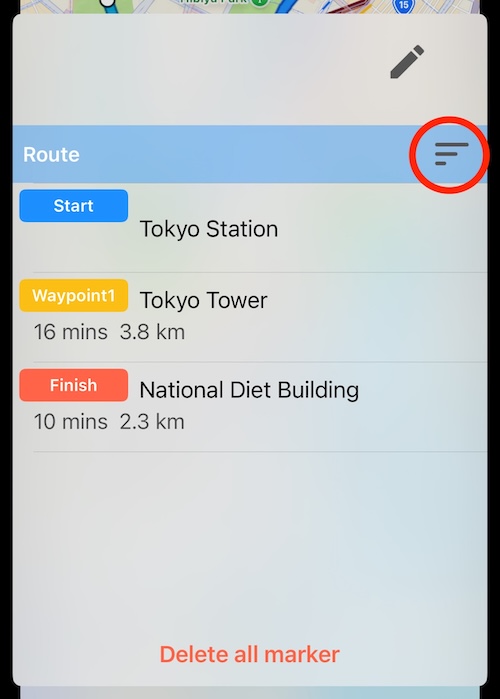
3. After you selected "Ascending" and closed the route screen, the updated route displayed in a map.
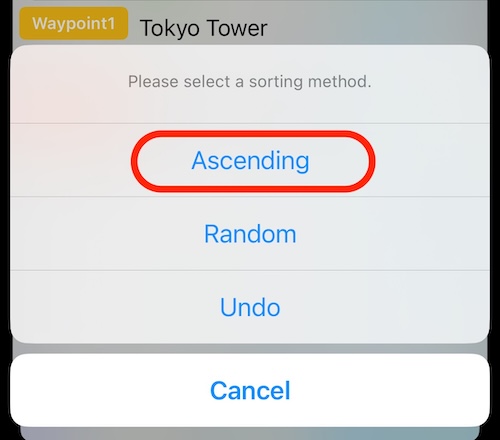
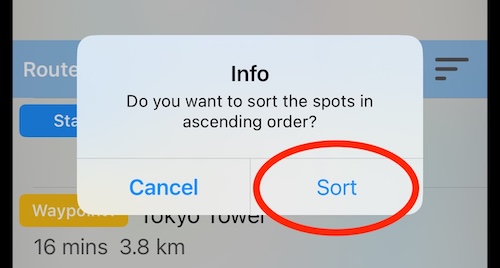
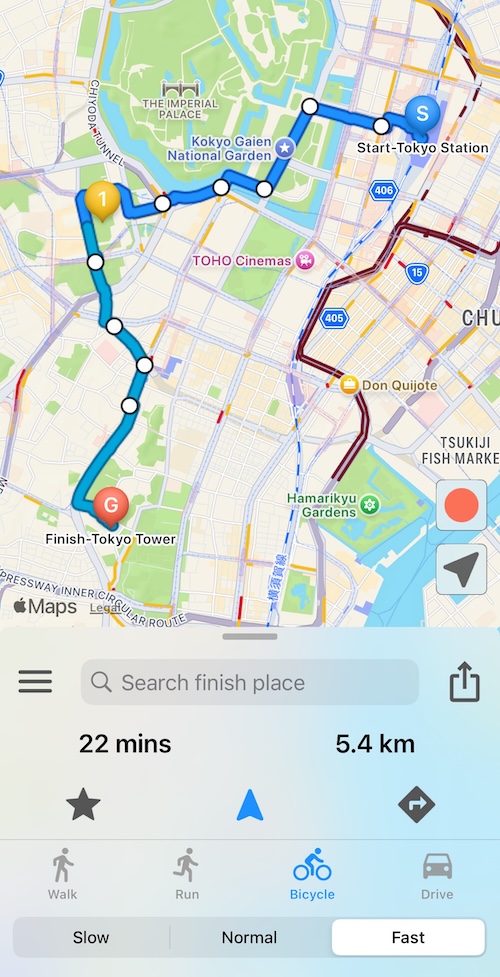
Edit a spot position rapidly.
1. Tap a spot.
2. Tap the edit button on the window.
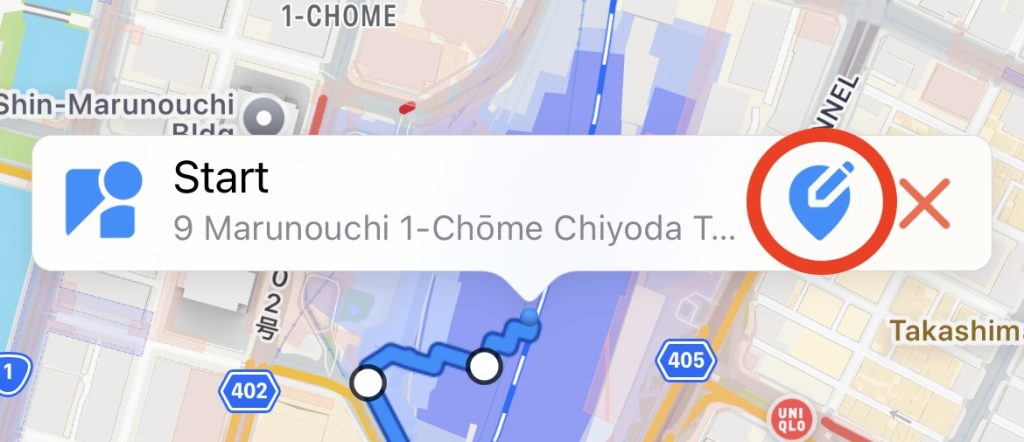
3. Move the spot to a destination and tap the update button.
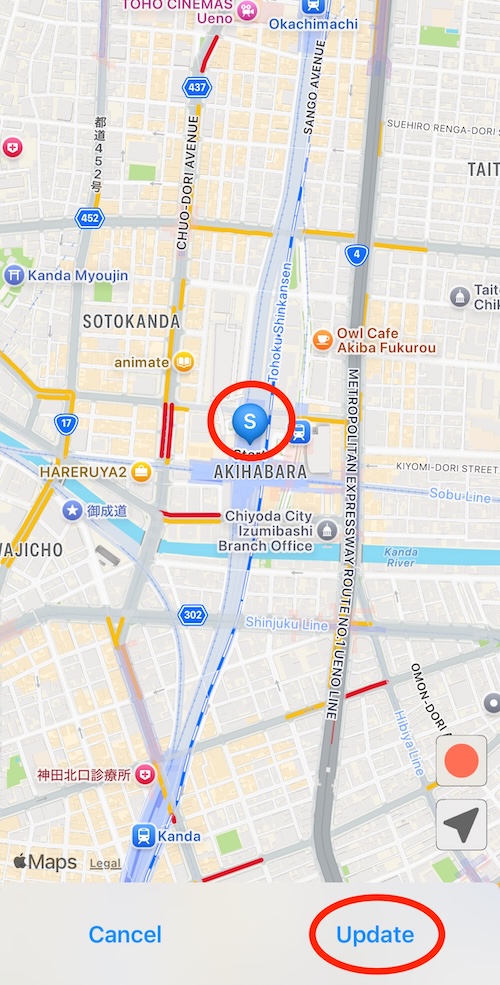
Delete a spot quickly.
1. Tap a spot.
2. Tap the delete button on the window.
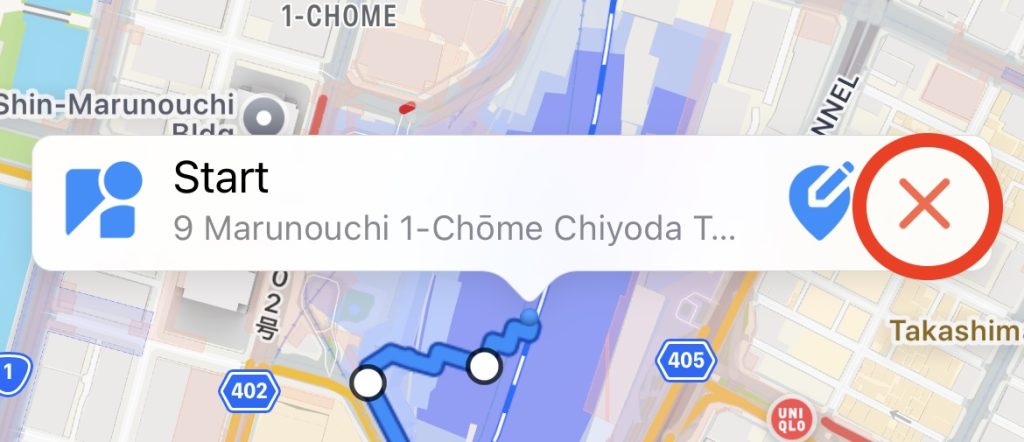
3. Select "Delete" in the confirmation message.
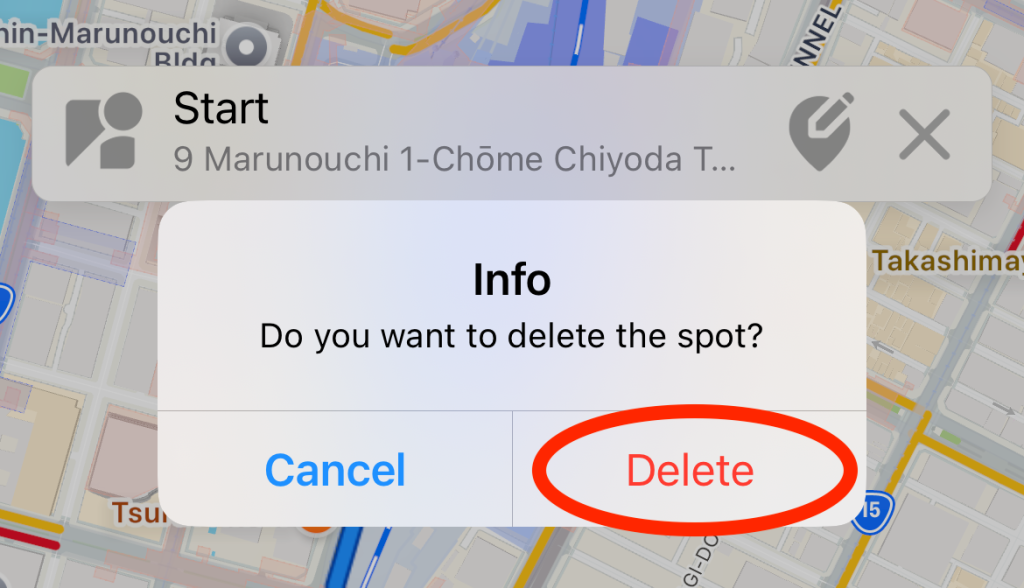
▶️ Autoplay Street View or 3D Map
Autoplay Street View or 3D Map from a previous place.
1. Create a route and save as a favorite route.
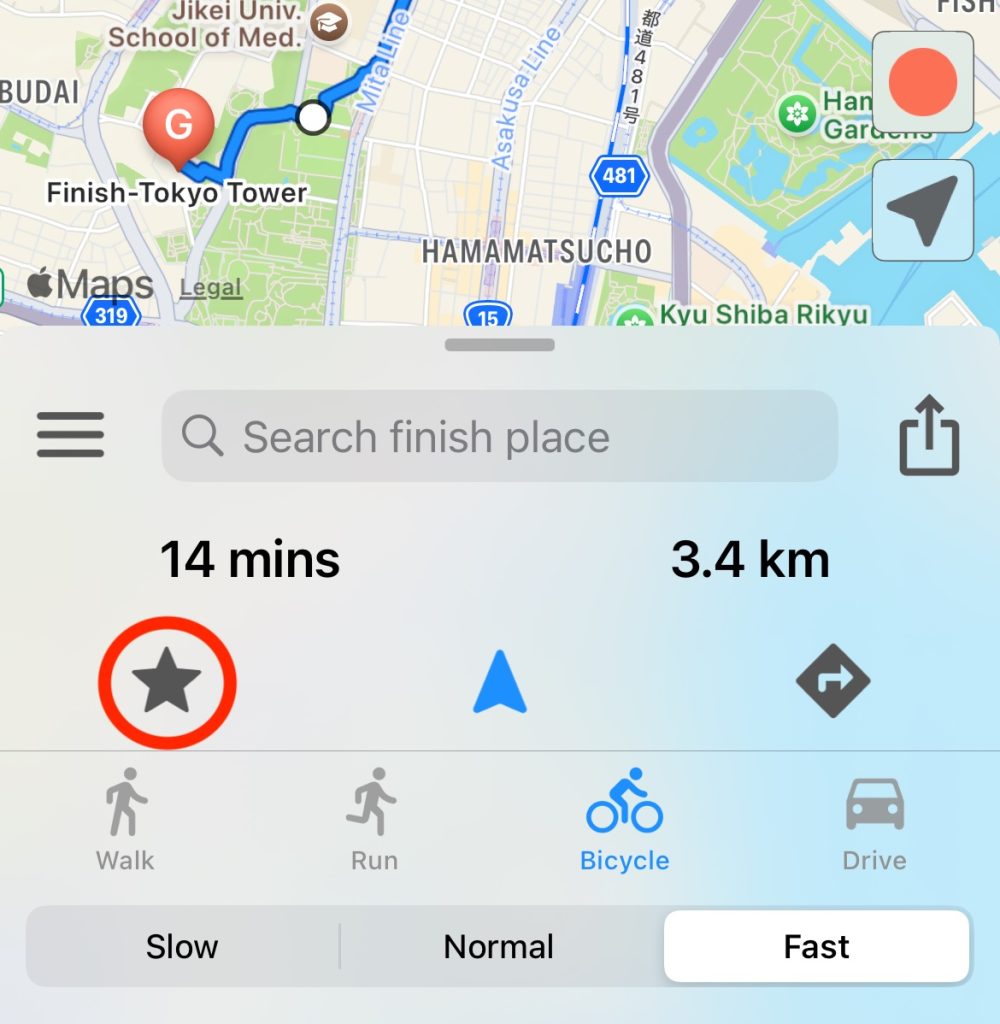
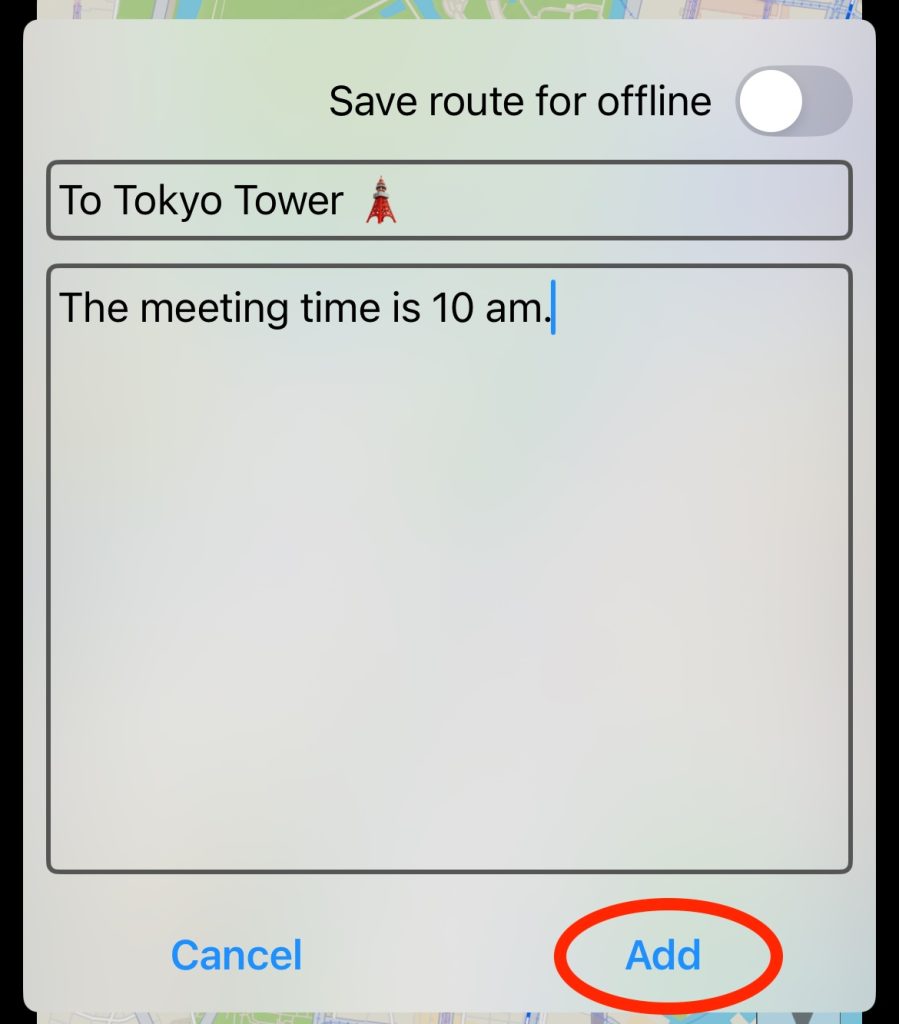
2. Autoplay a favorite route.
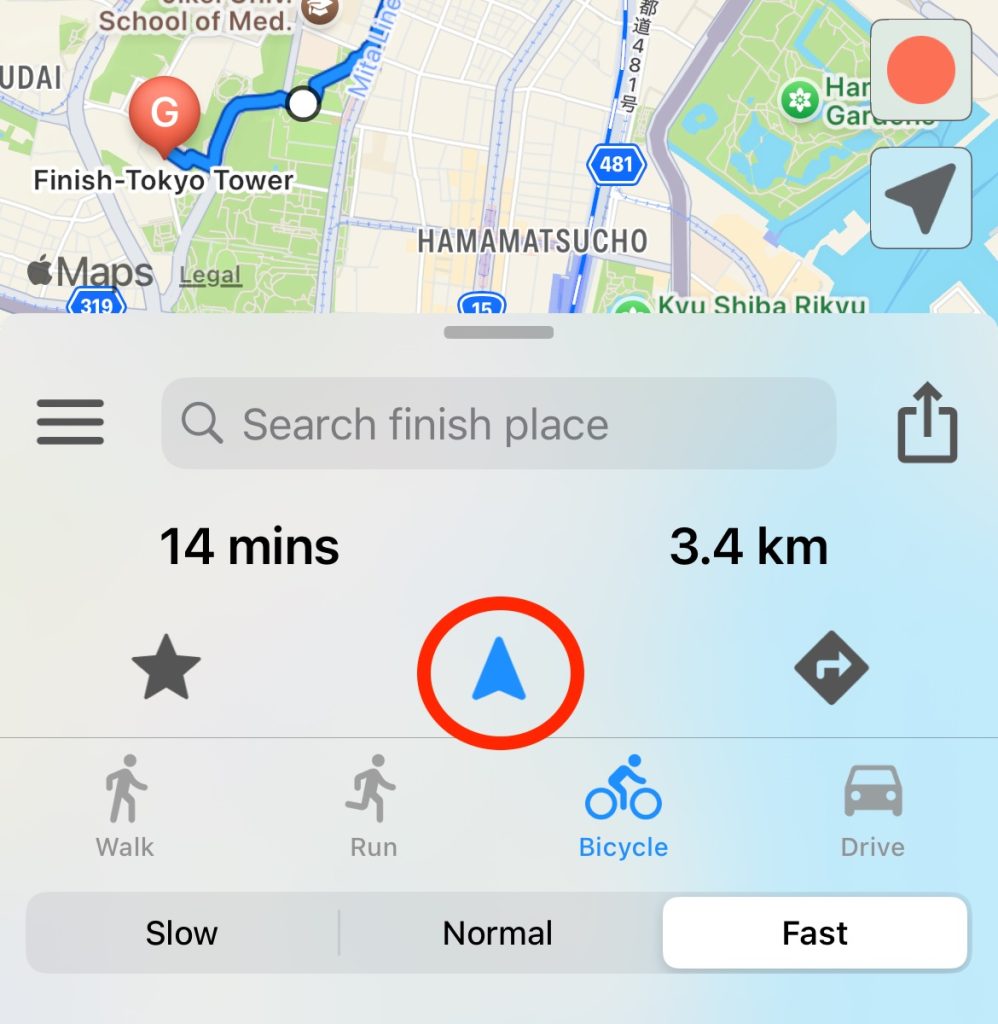

3. When you finish the autoplay, the app displays the confirmation message whether you save the last place. So, please select "Save".
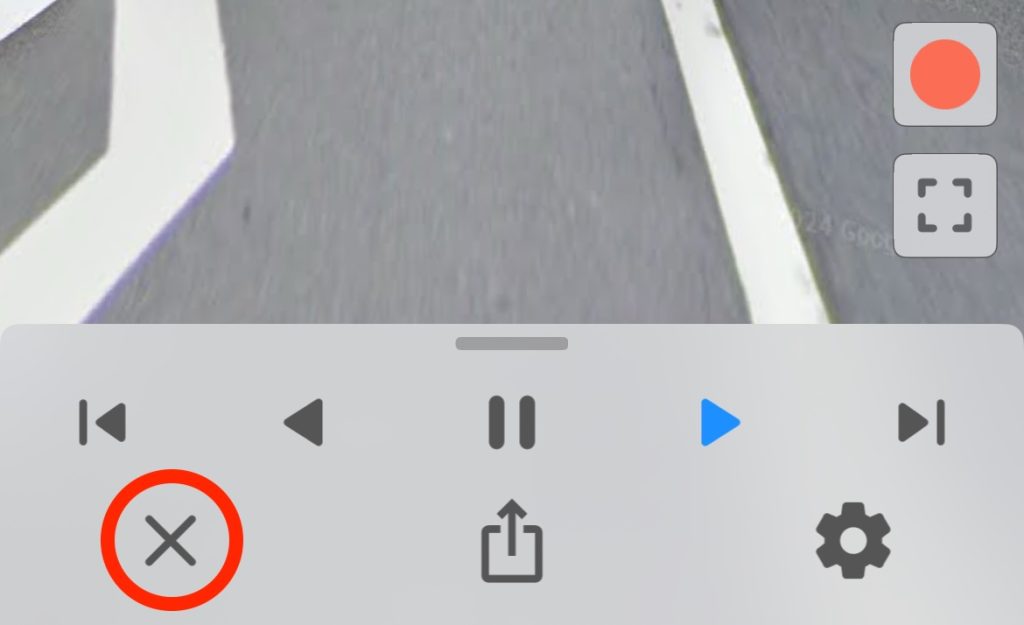
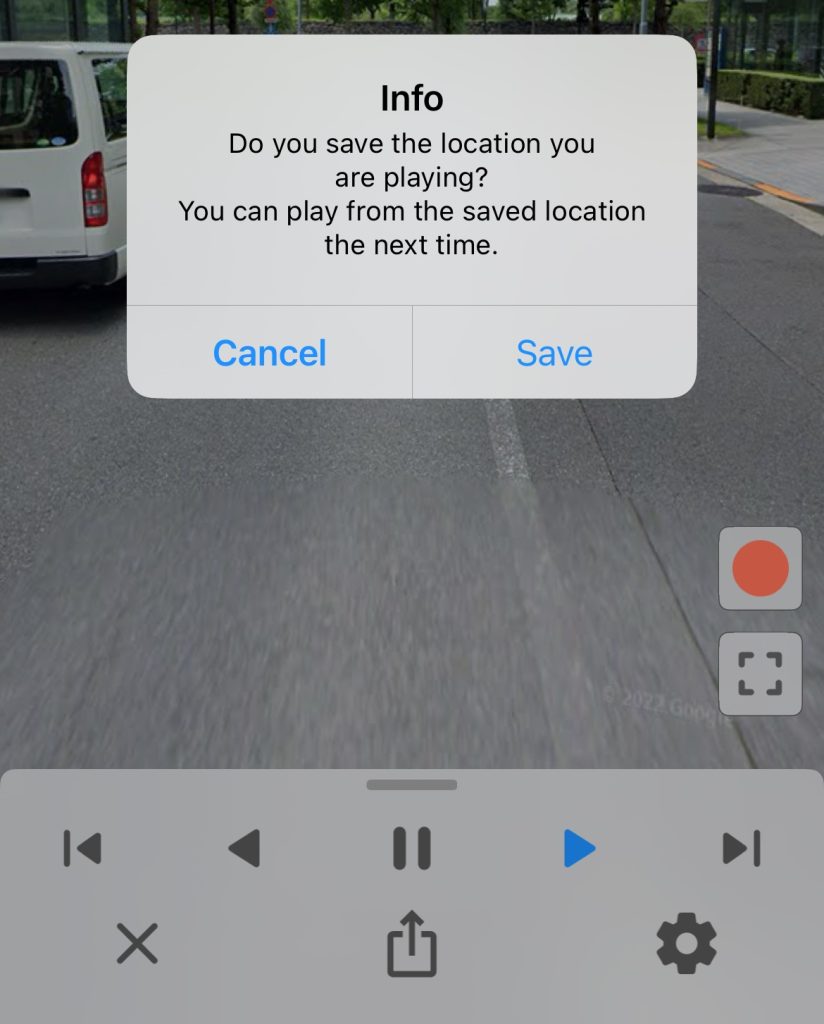
4. Next time you autoplay the same favorite route, the app display "Last saved point" in the list of start places. So please select "Last saved point".
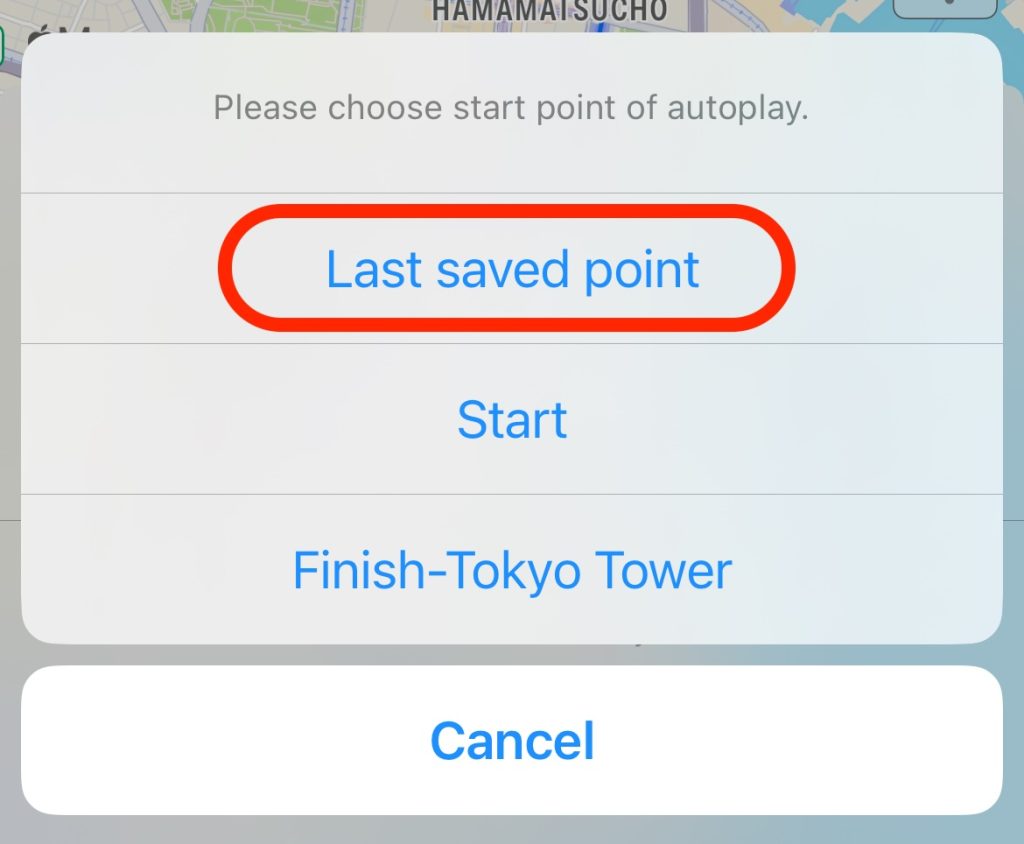
Set the autoplay interval.
1. Tap the settings button when you are autoplaying.

2. Set the interval between 0 and 10 seconds in the interval setting.
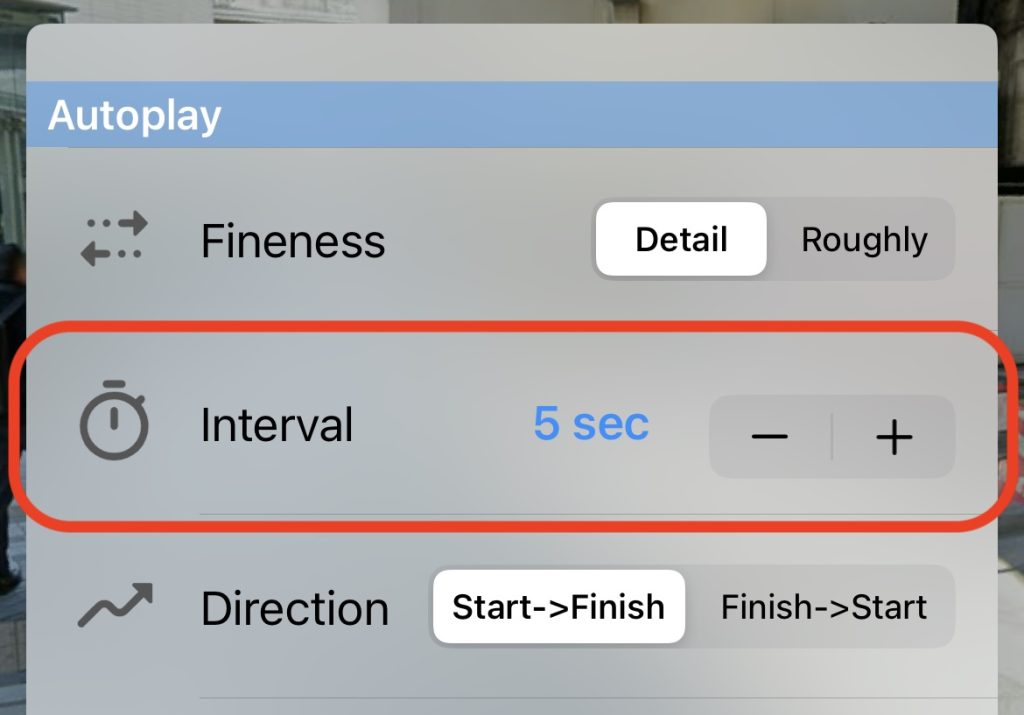
Enjoy a landscape more.
1. Tap the settings button when you are autoplaying.

2. Turn off "Turn Direction".
⤴️ You are more fun to watch a landscape while listening to music.
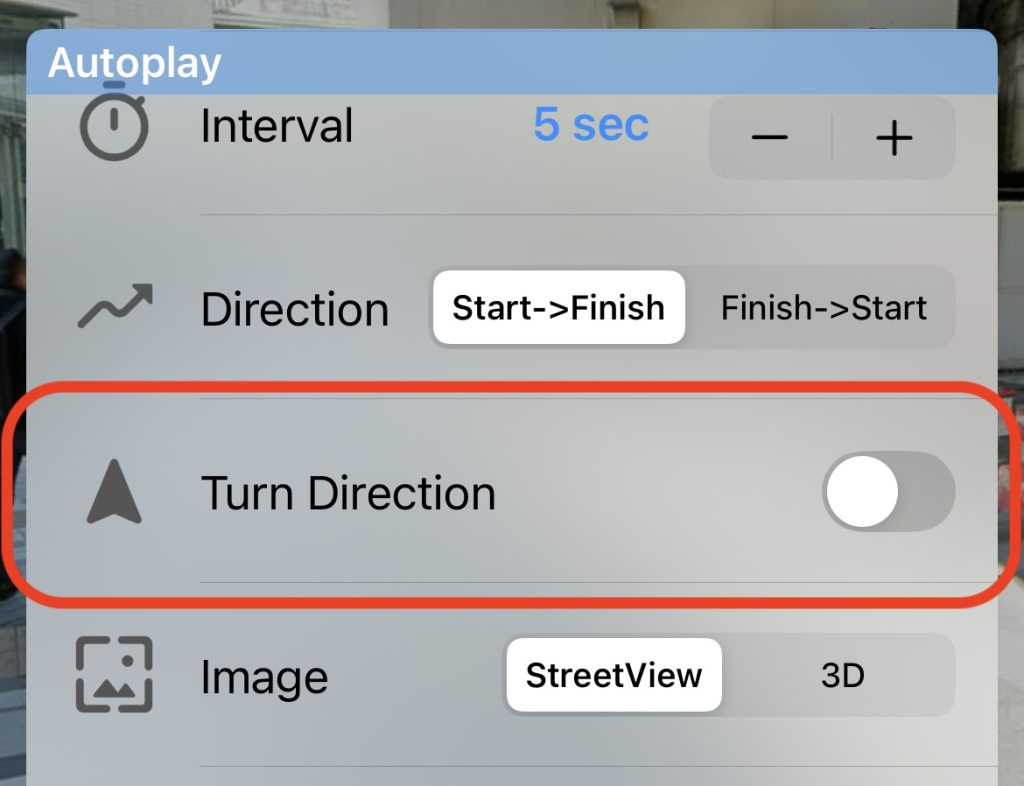
🌄 Street View
View Street View.
You can view Street View by the following operations.
1. Tap a place on a map.
2. Tap a white circle at the corner on a route.

3. Tap the Street View button on the information window of a spot.
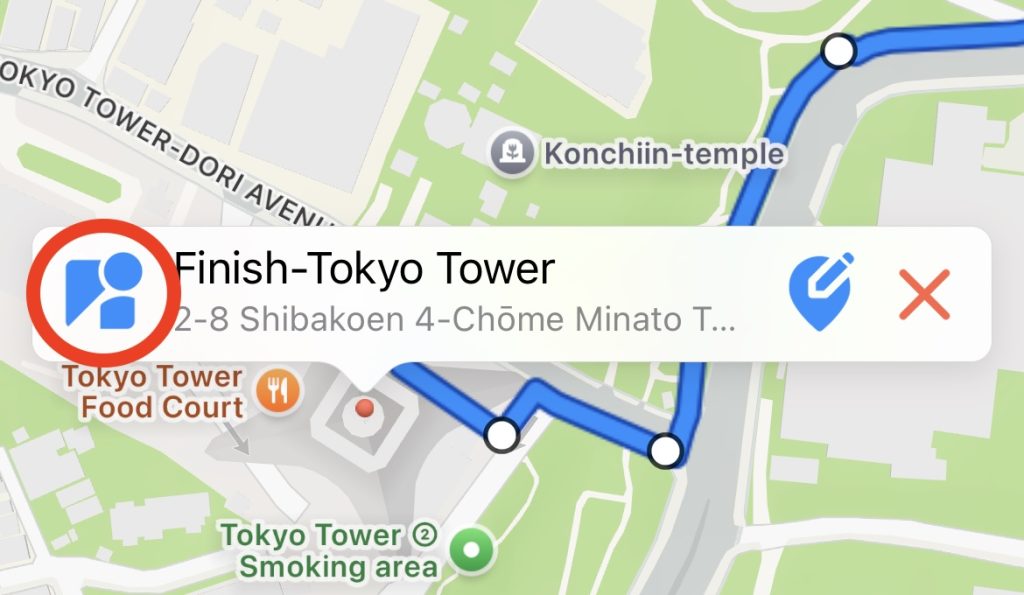
A address, latitude and longitude of Street View.
1. Tap the menu button.
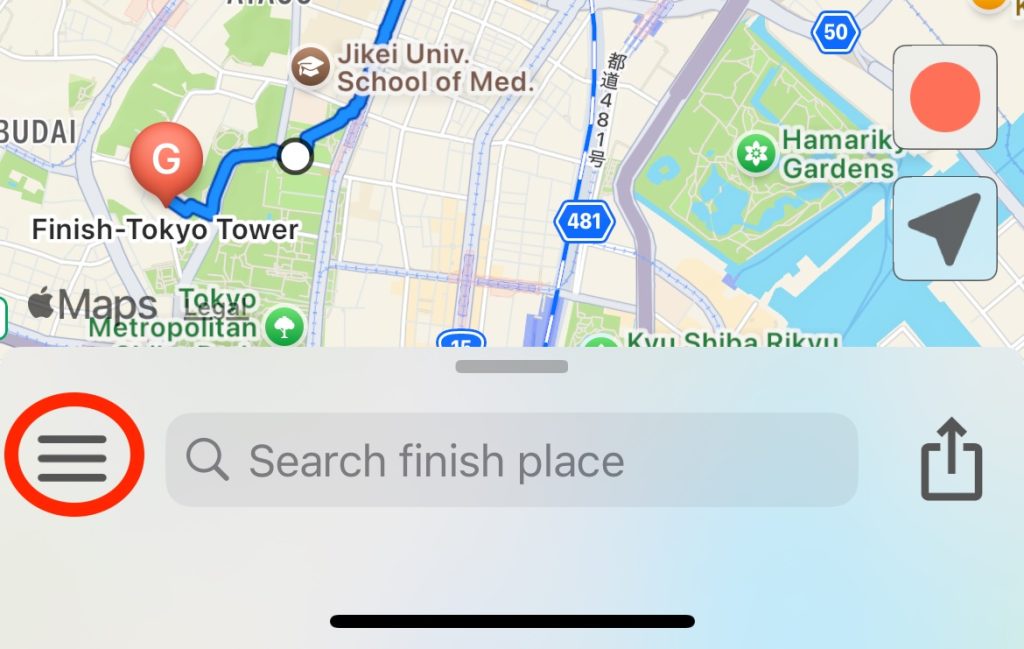
2. Open the Street View settings and turn on "Street View Information".
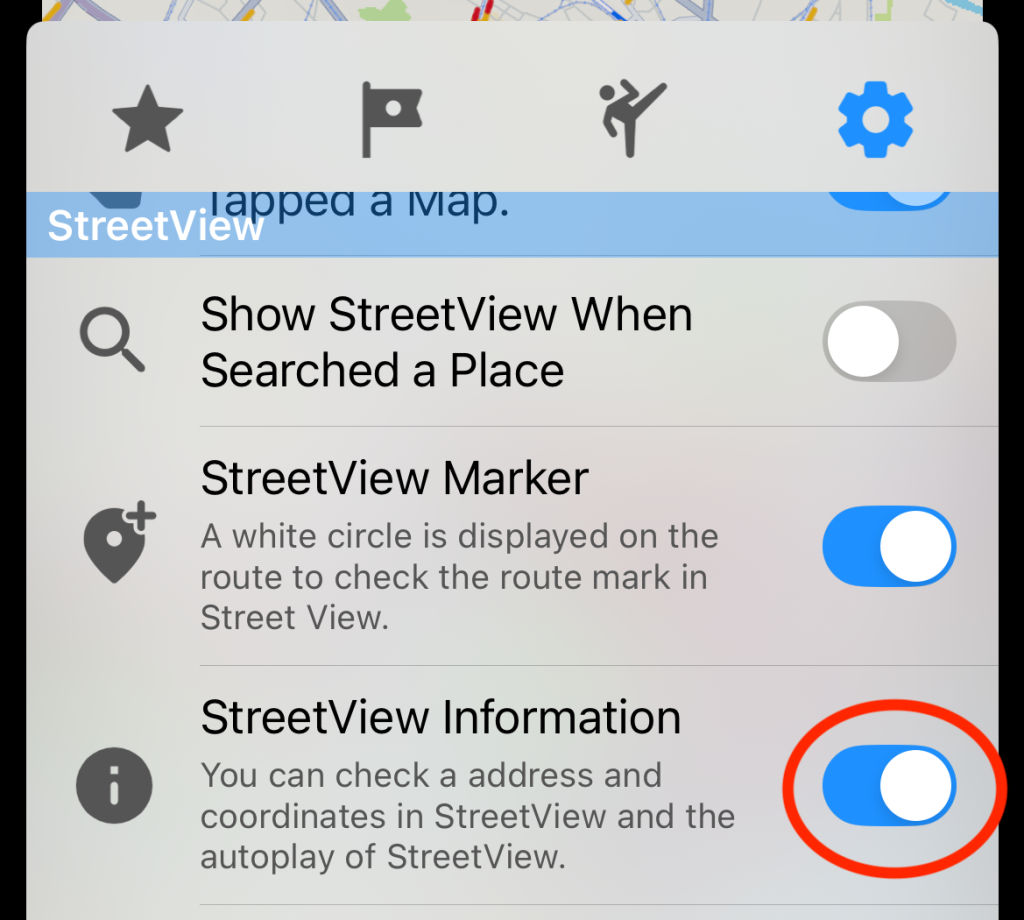
3. You can check theirs in Street View and copy their texts by long press.
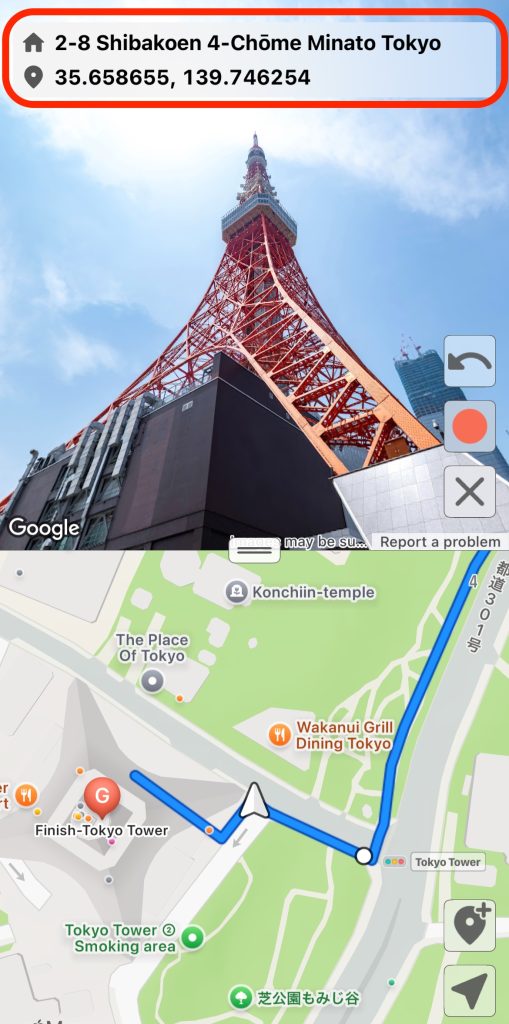
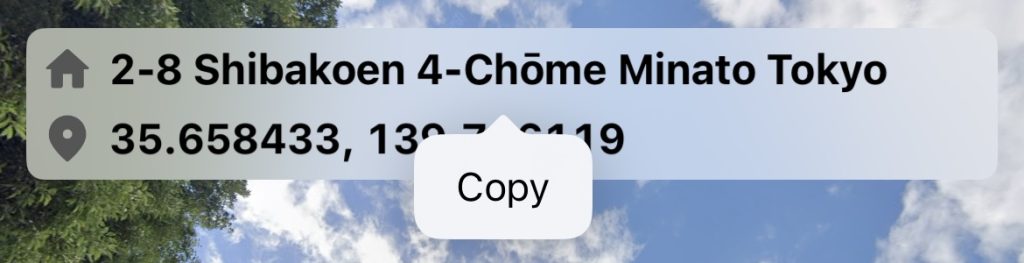
📲 Share a route and Import a GPX file
Share a route.
1. Display a route on a map, and tap the share button.
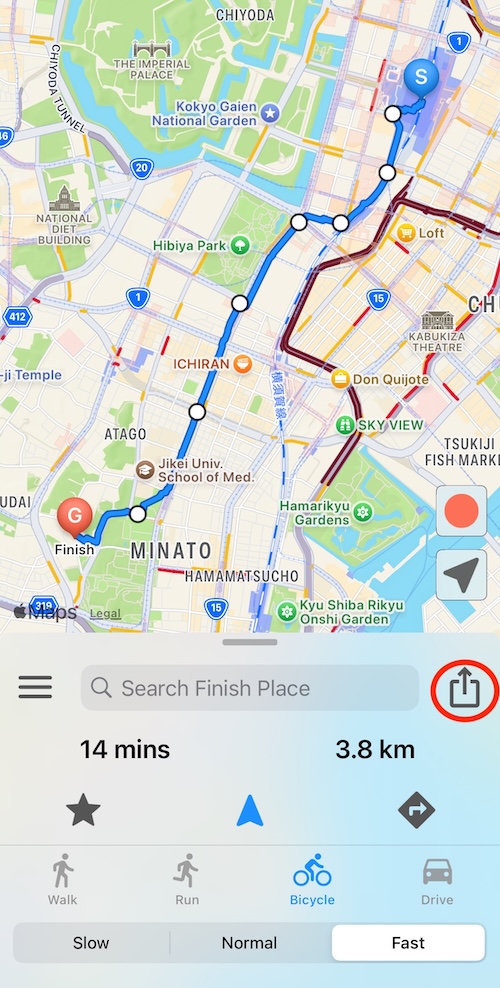
2. Tap an app in the share screen, and share a URL.
You can easily share a URL with AirDrop 💡
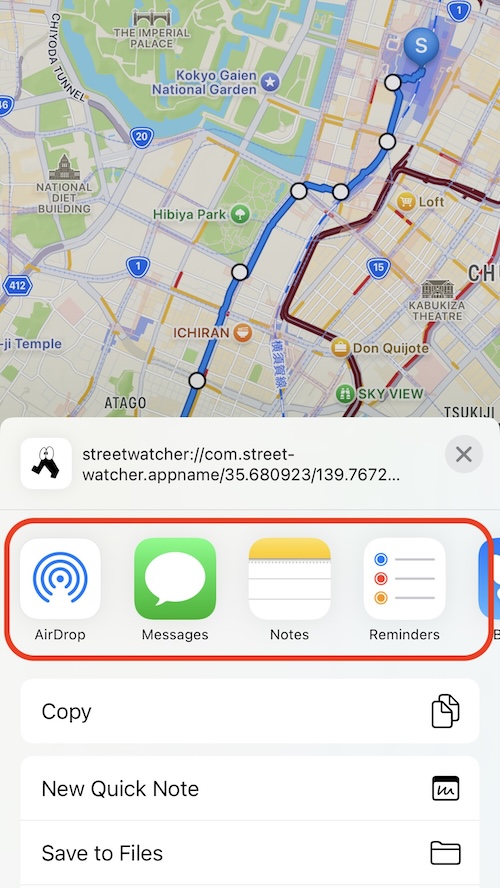
3. A person who is shared the URL can display the same route by tapping the URL.
You can also share a route note 💡
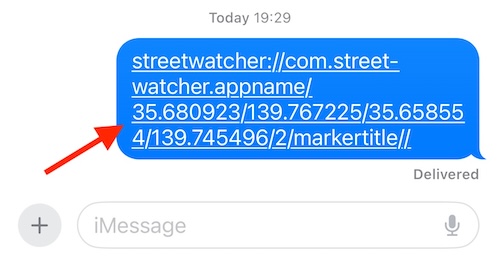
Share a recorded route or a offline route.
1. Tap a recorded route or a offline route from favorite routes.
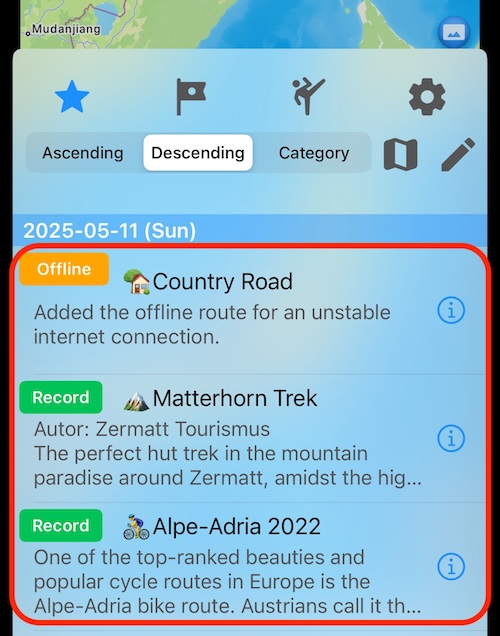
2. Tap the share button, and select "GPX File" in the menu.
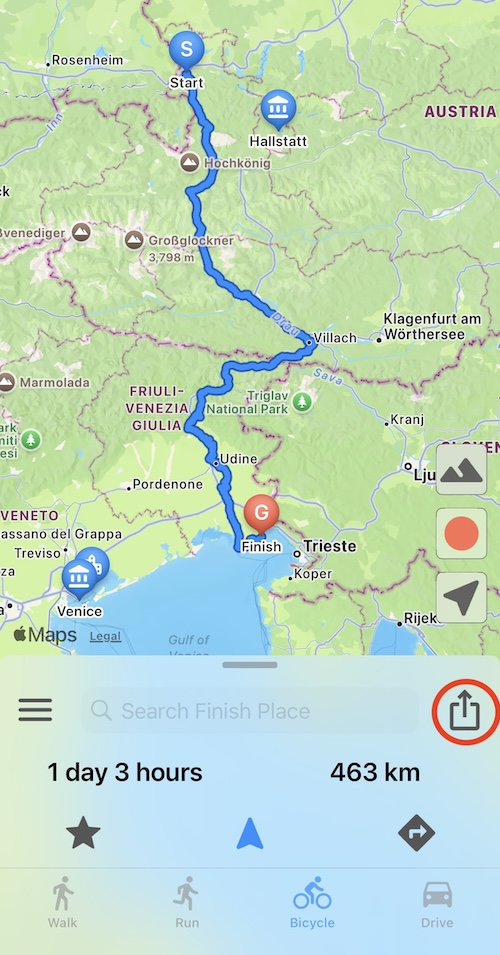
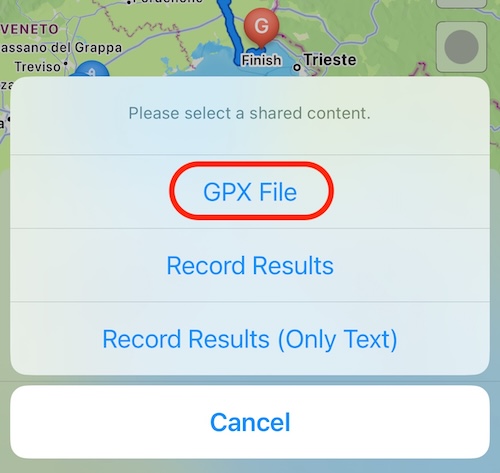
3. After a GPX file was created, Tap an app in the share screen, and share a GPX file.
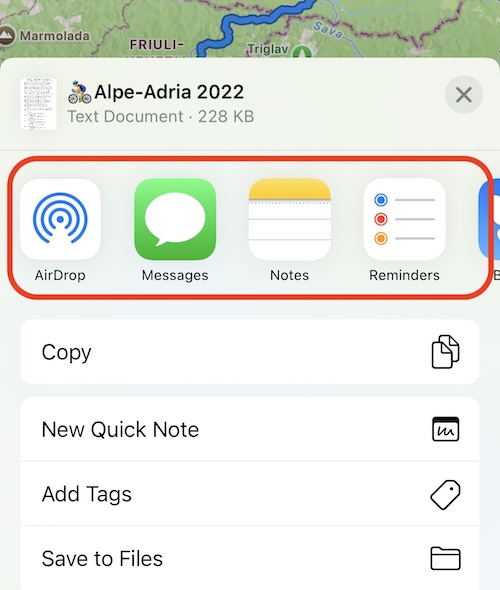
4. A person who is shared the GPX file open it, and tap the share button.
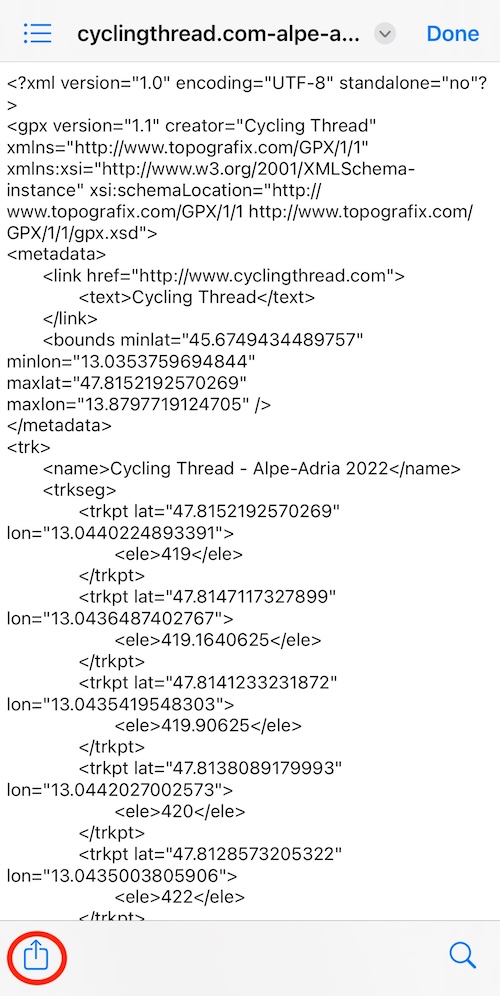
5. The person can display the same route by tapping StreetWatcher in the share screen.